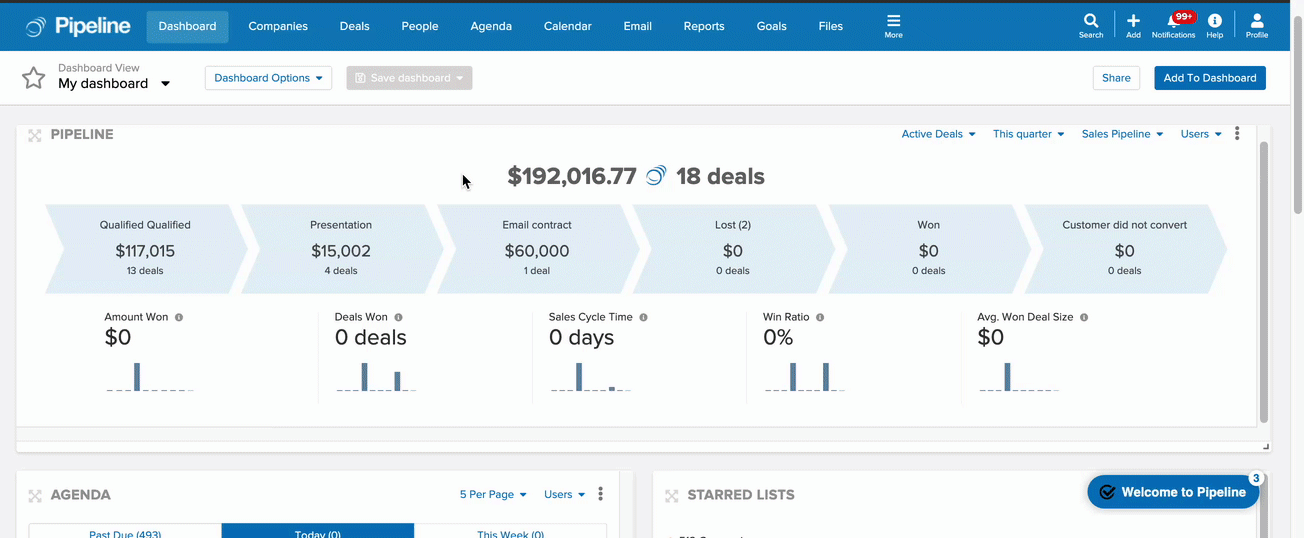Email Campaign Sending Guide
Work Smarter, not Harder, with our Email Campaign feature
Our Email Campaign feature allows you to create a custom cadence for sending out a single or multi-step personalized email campaign to your contacts.
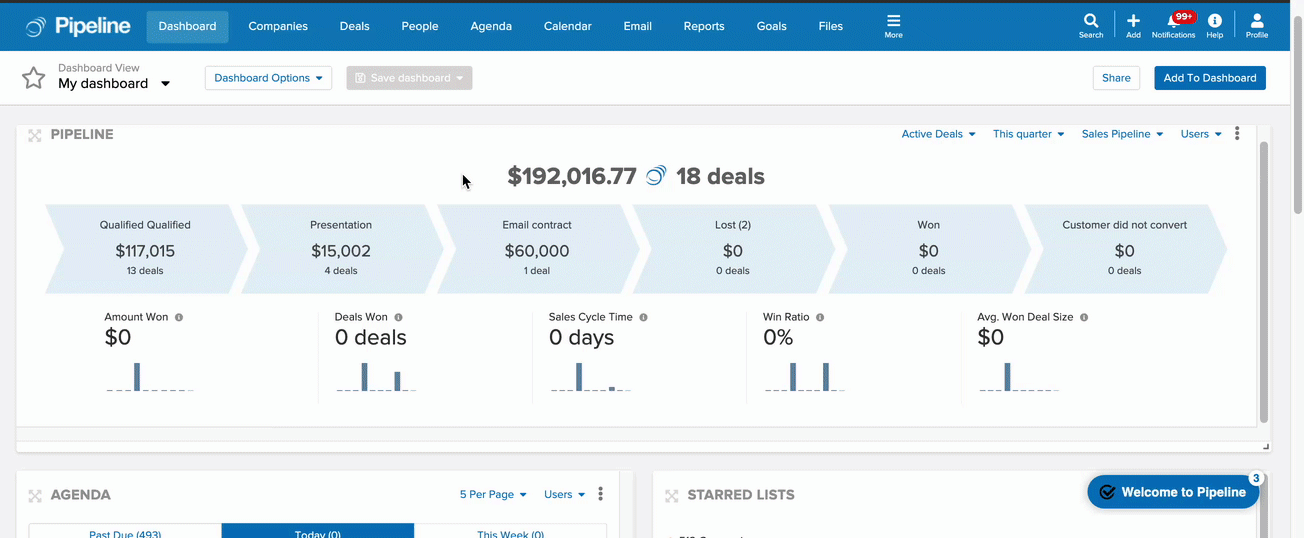
Overview
The email drip campaigns feature allows Pipeline Grow plan users to create automated multi-step email sequences that contacts can be added to based on various triggers such as deal, person, company, calendar item, activity, or customer - creation, update or deletion. Users can set delays between steps in the sequence, and add criteria that will stop the sequence when a contact responds to any email or when a deal stage changes, among other conditions. Additionally, users can generate email sequence reports that show conversion rates, opens and clicks, and response rates.

There are 2 sending options available for Email Campaigns that will impact the audience for your campaign:
- Private Campaign - This option will only include the records under the ownership of the sending user
- Global Campaign - This option will include all contacts within the Pipeline account
The campaign sending options that a user will have to choose from will vary based on their user role:
- Executive Users are able to create Global or Private campaigns
- Basic Users (with campaign send permission enabled by an admin) are able to create campaigns to be sent as Private (only the contacts that they have ownership of within the account)
Additional features/options available to Pipeline admin users are:
- Manage Tracking/Syncing settings
- Adjust Campaign settings
- Manage Signature Types
Users can manually add or remove a contact from an email campaign from the contact's profile and view a contact's status in the campaign.